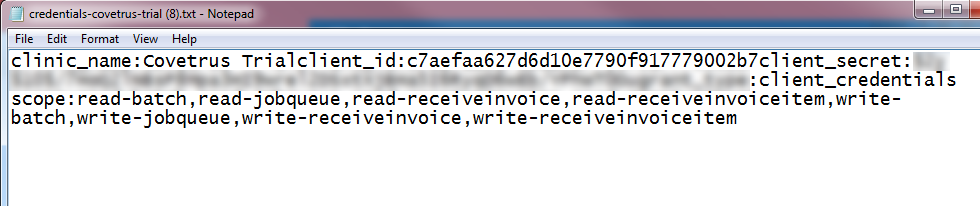How to set up your ezyVet Invoice Integration with Covetrus
This document describes the steps you need to follow in order to download your ezyVet information and send it to Covetrus to setup invoice integrations. You will only need to do this step once during your integration.
Download your credentials from ezyVet
- Log in to ezyVet and navigate to the Admin tab.
- Select Integration from the drop down menu
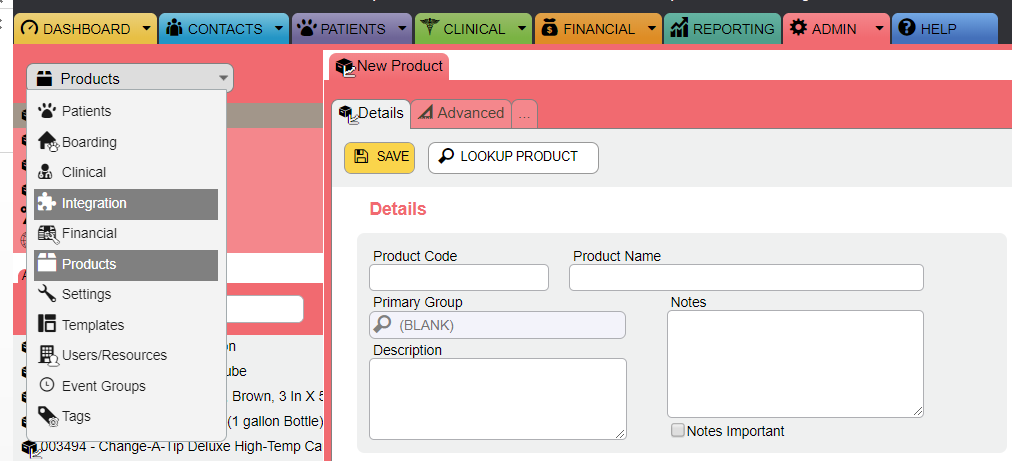
- Select your Active Location that you chose during the login from the search box

- Click “Download Credentials." This should trigger a text file to download from your browser. If it does not, please contact ezyVet Support.
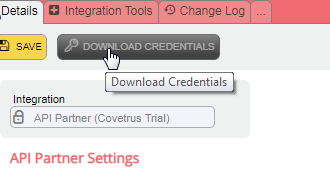
Send your ezyVet credentials to Covetrus
-
Be sure to have your Covetrus account number and sequence number that you have assigned as your secret client id in ezyVet. This is required so we can ensure your credentials are mapped to the proper Covetrus account. Your account number can be found here on the My Account page as seen below:
-
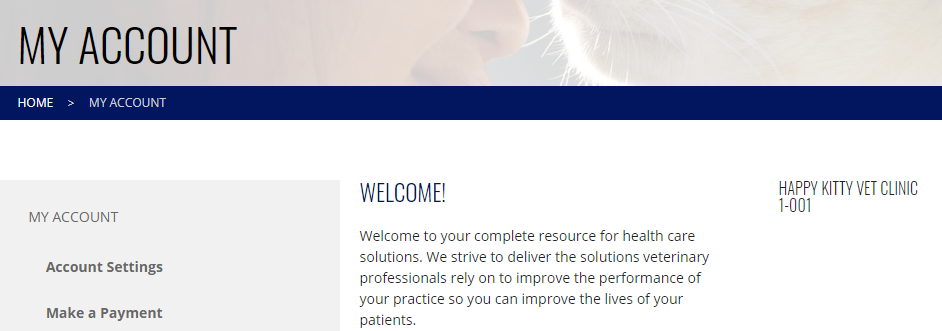
- Copy and paste all of the content of the downloaded file into the form below. Covetrus will need to match the credentials with your account in order to send the invoice data to ezyVet.
- If you do not receive a confirmation within 24 hours, please contact your customer representative (855) 724-3461